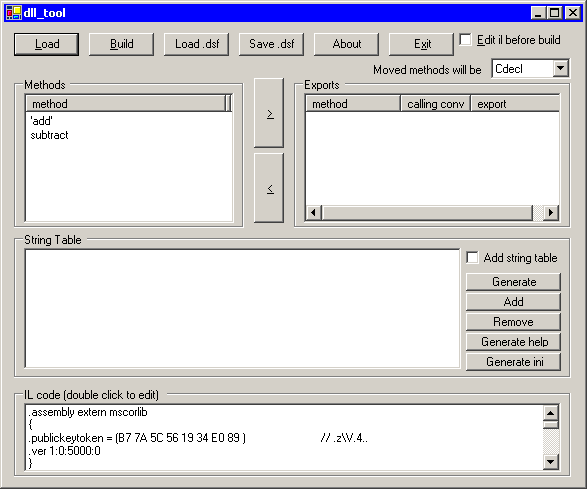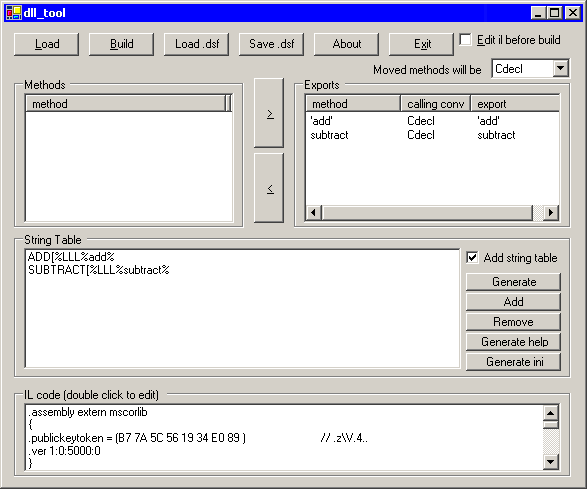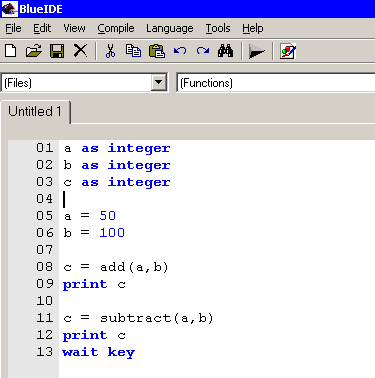Create a new project by selecting File > New > New Combine from the menu.
Select either c# or vb.net as the categorie and class library as the template. Enter maths as the name and click create.
Select either c# or vb.net as the categorie and class library as the template. Enter maths as the name and click create.