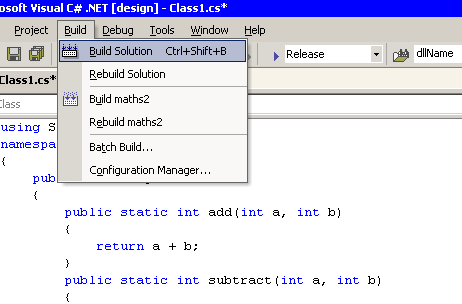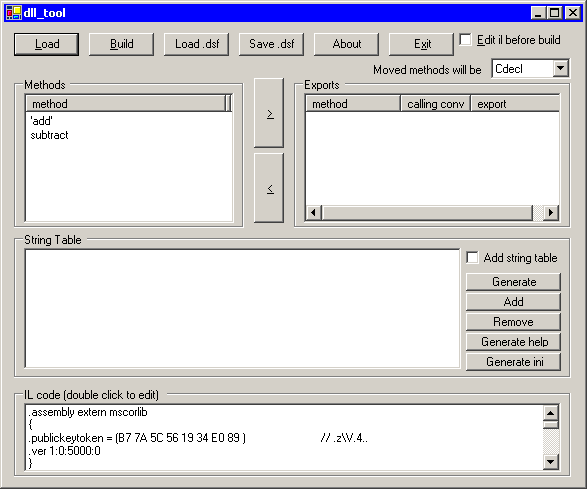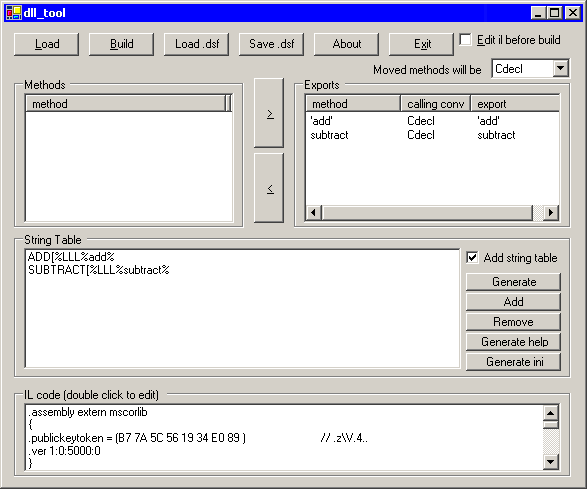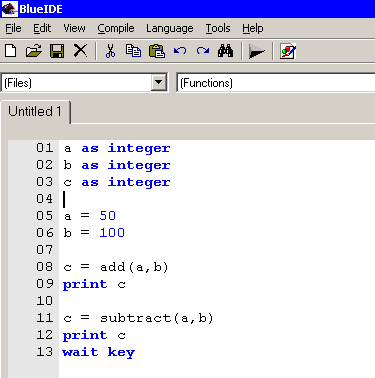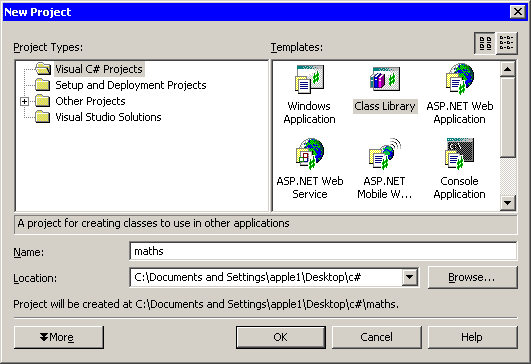
Create a new project by selecting File > New > Project from the menu.
Select class library and call it maths.
Vb.net standard may not be able to create a class library. To get around this create a new project as a console application.
Close visual studio and open the projects .vbproj file in notepad. Change OutputType = "Exe" to OutputType = "Library".
Now start visual studio and reopen the project.
Select class library and call it maths.
Vb.net standard may not be able to create a class library. To get around this create a new project as a console application.
Close visual studio and open the projects .vbproj file in notepad. Change OutputType = "Exe" to OutputType = "Library".
Now start visual studio and reopen the project.